Что такое FPS?
Frames Per Second — в переводе с английского — кадров в секунду,например, телевизор транслирует картинку с 24 fps, это максимально-возможное количество кадров, которое способен уловить человеческий глаз, значит, больше 24х fps в играх не имеет смысла? — Не совсем так, проблема в том, что fps в играх постоянно прыгает, допустим, в cs:go, если ваша моделька смотрит в стену, fps может быть 60, а если повернуться к другим игрокам, то просядет до 30, а если еще вы будете стрелять спреем одновременно с кем-то, то просядет до 20. Проще говоря, для комфортной игры минимальный fps не должен опускаться ниже 30ти.
Что влияет на FPS?
Мощность центрального процессора, видеокарты и оперативной памяти.Проще говоря, чем мощнее компьютер, тем выше fps.Но если бы у всех были мощные компьютеры, то от этой статьи не было бы пользы, и так, перейдем к самому улучшению fps.
Так же может помочь данный конфиг и настройки файла Video.txt
Включить отображение FPS в CS GO вам помогут команды в консоли - net_graph 1 или cl_showfps 1
//FIRST
sv_cheats "1"
developer "0"
//NO PREFIX
rate "100000"
//CL
cl_autohelp "0"
cl_autowepswitch "0"
cl_buy_favorite_quiet "0"
cl_buy_favorite_nowarn "0"
cl_cmdrate "128"
cl_crosshairalpha "999"
cl_crosshairscale "1700"
cl_crosshairusealpha "1"
cl_interp "0.02"
cl_lagcompensation "1"
cl_observercrosshair "1"
cl_resend "1.5"
cl_righthand "1"
cl_scalecrosshair "1"
cl_updaterate "128"
cl_windspeed "0"
cl_wpn_sway_scale "1"
//DEMO
demo_recordcommands "1"
//DSP
dsp_enhance_stereo "1"
//FPS
fps_max "125"
//FUNC
func_break_max_pieces "0"
//MAT
mat_bloomamount_rate "0.05f"
mat_bumpbasis "0"
mat_debugalttab "0"
mat_debug_bloom "0"
mat_debug_postprocessing_effects "0"
mat_disable_bloom "1"
mat_fastnobump "1"
mat_force_bloom "0"
mat_hdr_enabled "0"
mat_leafvis "0"
mat_loadtextures "1"
mat_norendering "0"
mat_show_texture_memory_usage "0"
mat_softwareskin "0"
mat_surfaceid "0"
mat_surfacemat "0"
mat_yuv "0"
//NET
net_graphheight "65"
//SOUNDSCAPE
soundscape_fadetime "9999"
//SV
sv_forcepreload "1"
sv_maxcmdrate "64"
sv_maxrate "80000"
sv_mincmdrate "64"
sv_minrate "20000"
//R
r_ambientfraction "0.1"
r_avglight "1"
r_avglightmap "0"
r_dynamic "0"
r_lightcache_numambientsamples "162"
r_lightinterp "0"
r_lightstyle "-1"
r_radiosity "4"
r_skin "0"
r_updaterefracttexture "0"
//LAST
soundscape_flush
Update 2: Added additional settings for video.txt
Update: Added screen shots in description for a preview.
Note: All screen shots are in the lowest possible quality settings that can currently be achieved.
SCREENSHOTS:
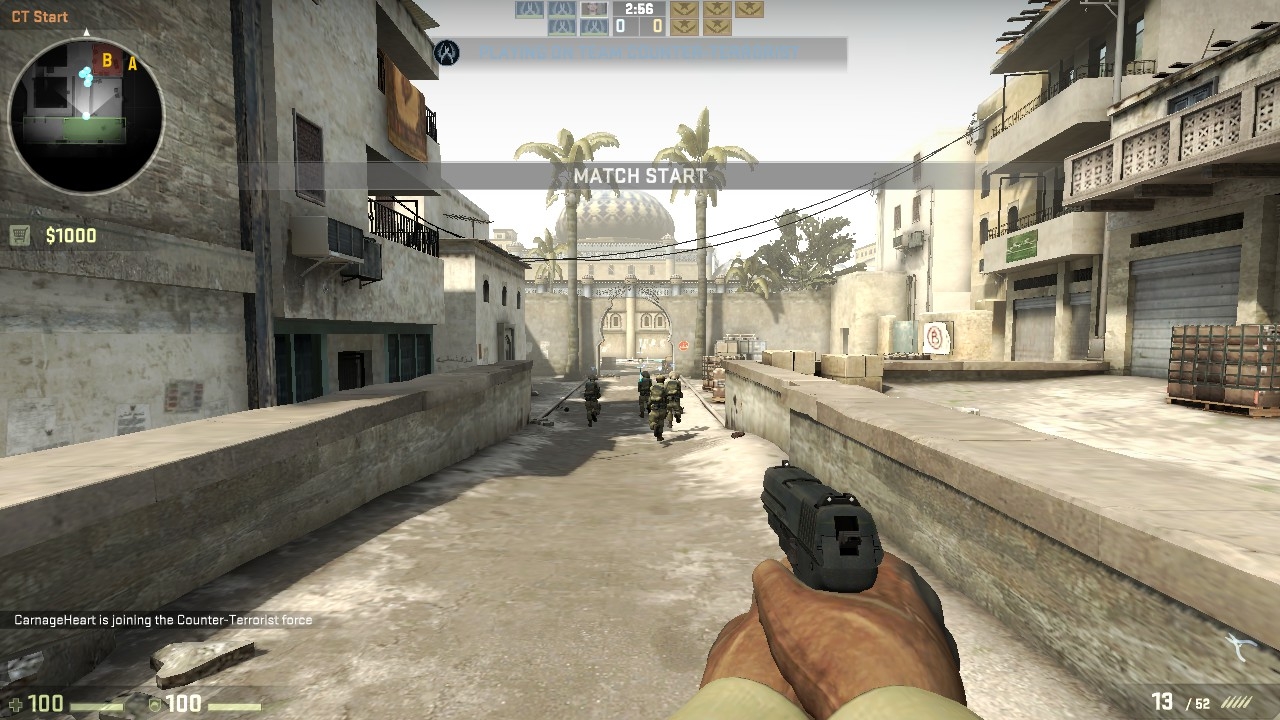
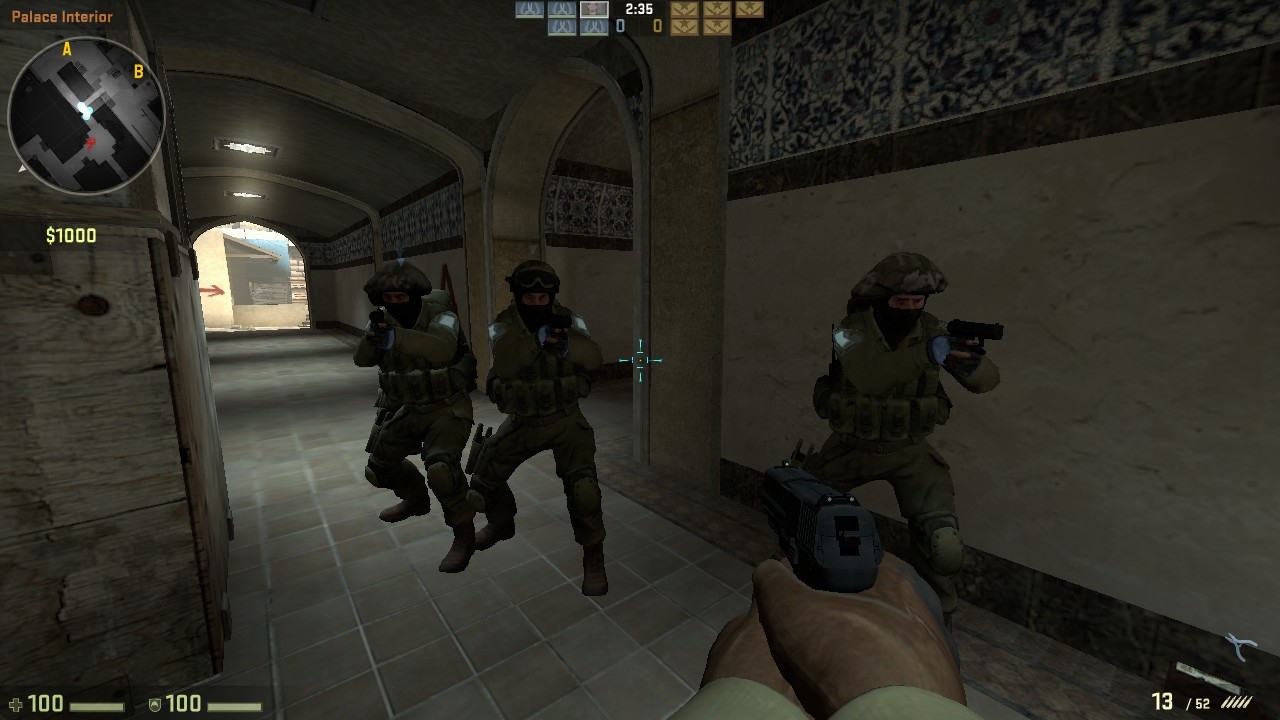





Not too sure on how much this will help most of you, since chances are 99% of the people who will read this have a much better computer than I do, however I've been able to gain a little bit of FPS with pretty much no quality loss by using the commands in this CFG.
Чтобы использовать данные команды, создайте файл autoexec.cfg и положите его в Steam\steamapps\common\Counter-Strike Global Offensive\csgo\cfg
If anyone has anything to add, change, etc. Please feel free to let me know and I will update the CFG and give credit where credit is due.
Also, the new Source Engine version uses an automatic detection system for most of the graphic settings. To bypass this, go into:
Steam\steamapps\common\Counter-Strike Global Offensive\csgo\cfg
and edit:
video.txt
Inside there, change the following commands to how I have them or copy and paste the settings beolow. If you copy and paste them any missing commands will automatically be added by the game (For example, I do not include the commands for the screen resolution since not all people have the same screen proportions or they may want to use a higher or lower resolution.(Generally, the lower the #, the lower the quality settings. In two cases [vsyc/triple buffer] 1=on 0=off):
"config"
{
"setting.mat_software_aa_strength" "1"
"setting.fullscreen" "1"
"setting.nowindowborder" "0"
"setting.aspectratiomode" "1"
"setting.mat_vsync" "0"
"setting.mat_triplebuffered" "0"
"setting.mat_monitorgamma" "2.200000"
"setting.mat_queue_mode" "-1"
"setting.mat_motion_blur_enabled" "0"
"setting.cpu_level" "0"
"setting.videoconfig_version" "1"
"setting.mem_level" "0"
"setting.gpu_level" "0"
"setting.mat_antialias" "0"
"setting.mat_forceaniso" "0"
"setting.mat_grain_scale_override" "1"
}
NOTE: TURNING VSYNC ON WILL CAUSE INPUT LAG! ONLY USE IT IF YOU ABSOLUTELY HAVE TO
Frames Per Second — в переводе с английского — кадров в секунду,например, телевизор транслирует картинку с 24 fps, это максимально-возможное количество кадров, которое способен уловить человеческий глаз, значит, больше 24х fps в играх не имеет смысла? — Не совсем так, проблема в том, что fps в играх постоянно прыгает, допустим, в cs:go, если ваша моделька смотрит в стену, fps может быть 60, а если повернуться к другим игрокам, то просядет до 30, а если еще вы будете стрелять спреем одновременно с кем-то, то просядет до 20. Проще говоря, для комфортной игры минимальный fps не должен опускаться ниже 30ти.
Что влияет на FPS?
Мощность центрального процессора, видеокарты и оперативной памяти.Проще говоря, чем мощнее компьютер, тем выше fps.Но если бы у всех были мощные компьютеры, то от этой статьи не было бы пользы, и так, перейдем к самому улучшению fps.
Так же может помочь данный конфиг и настройки файла Video.txt
Включить отображение FPS в CS GO вам помогут команды в консоли - net_graph 1 или cl_showfps 1
//FIRST
sv_cheats "1"
developer "0"
//NO PREFIX
rate "100000"
//CL
cl_autohelp "0"
cl_autowepswitch "0"
cl_buy_favorite_quiet "0"
cl_buy_favorite_nowarn "0"
cl_cmdrate "128"
cl_crosshairalpha "999"
cl_crosshairscale "1700"
cl_crosshairusealpha "1"
cl_interp "0.02"
cl_lagcompensation "1"
cl_observercrosshair "1"
cl_resend "1.5"
cl_righthand "1"
cl_scalecrosshair "1"
cl_updaterate "128"
cl_windspeed "0"
cl_wpn_sway_scale "1"
//DEMO
demo_recordcommands "1"
//DSP
dsp_enhance_stereo "1"
//FPS
fps_max "125"
//FUNC
func_break_max_pieces "0"
//MAT
mat_bloomamount_rate "0.05f"
mat_bumpbasis "0"
mat_debugalttab "0"
mat_debug_bloom "0"
mat_debug_postprocessing_effects "0"
mat_disable_bloom "1"
mat_fastnobump "1"
mat_force_bloom "0"
mat_hdr_enabled "0"
mat_leafvis "0"
mat_loadtextures "1"
mat_norendering "0"
mat_show_texture_memory_usage "0"
mat_softwareskin "0"
mat_surfaceid "0"
mat_surfacemat "0"
mat_yuv "0"
//NET
net_graphheight "65"
//SOUNDSCAPE
soundscape_fadetime "9999"
//SV
sv_forcepreload "1"
sv_maxcmdrate "64"
sv_maxrate "80000"
sv_mincmdrate "64"
sv_minrate "20000"
//R
r_ambientfraction "0.1"
r_avglight "1"
r_avglightmap "0"
r_dynamic "0"
r_lightcache_numambientsamples "162"
r_lightinterp "0"
r_lightstyle "-1"
r_radiosity "4"
r_skin "0"
r_updaterefracttexture "0"
//LAST
soundscape_flush
Update 2: Added additional settings for video.txt
Update: Added screen shots in description for a preview.
Note: All screen shots are in the lowest possible quality settings that can currently be achieved.
SCREENSHOTS:
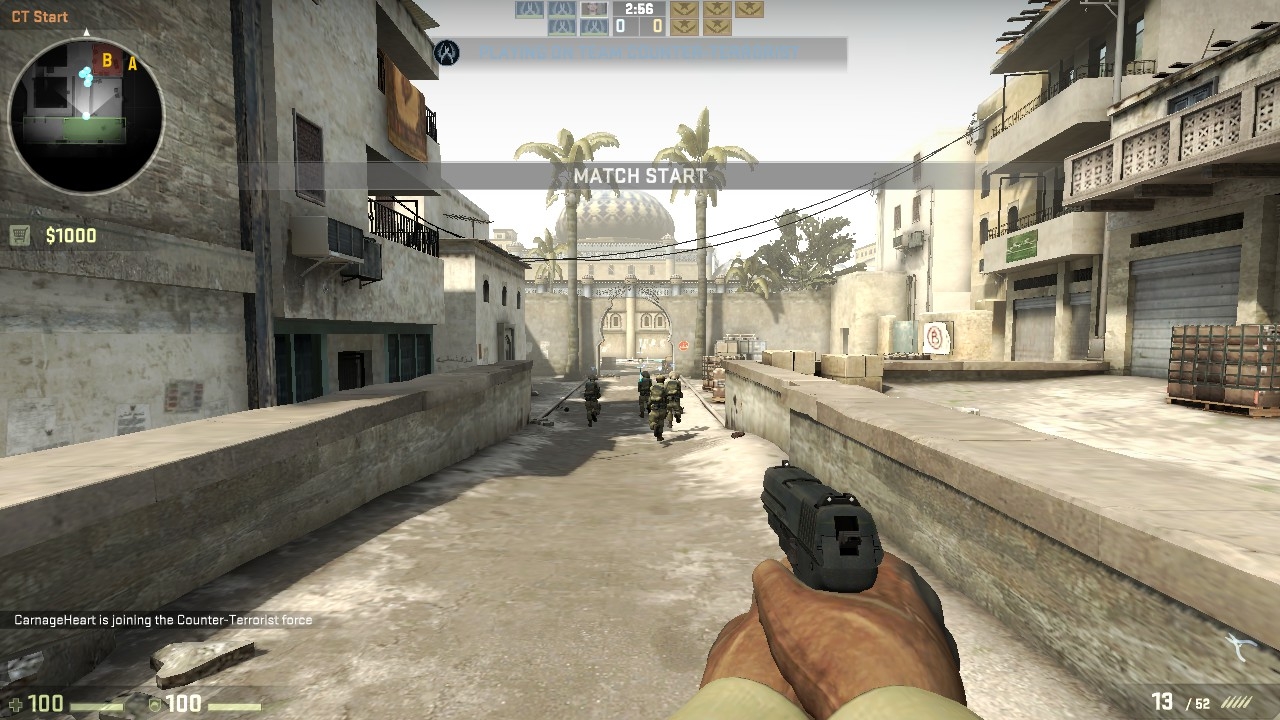
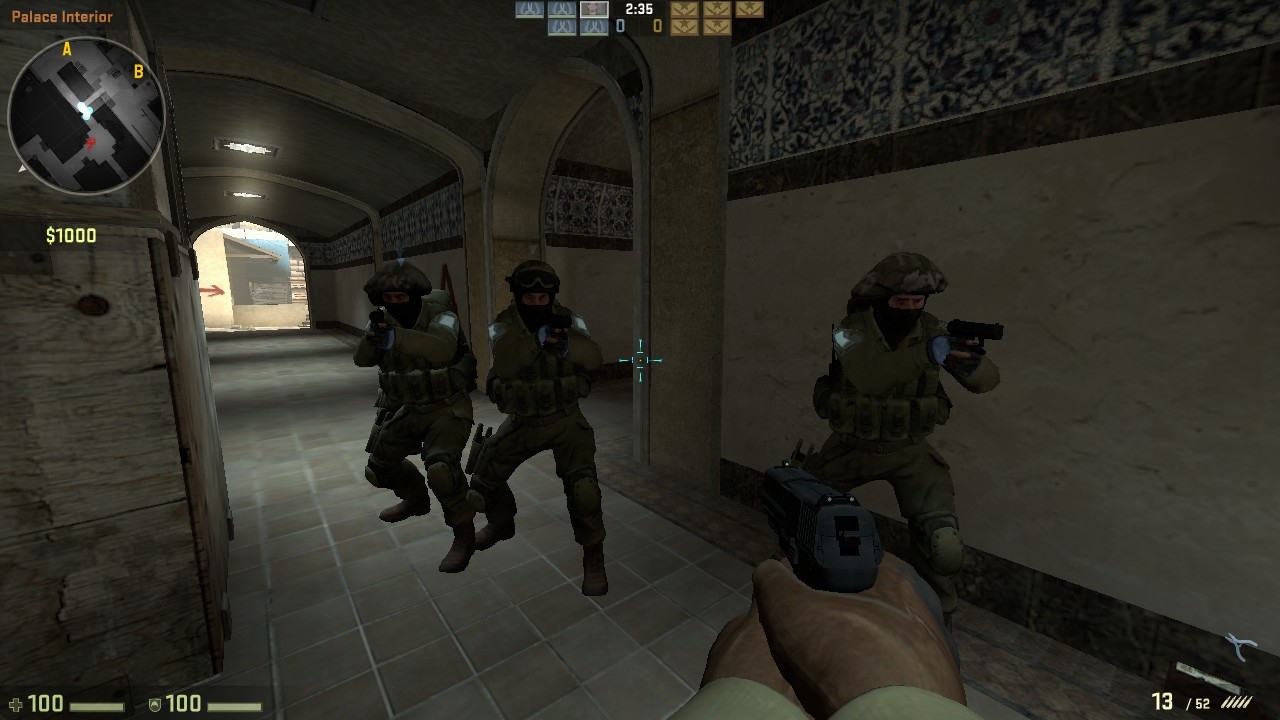





Not too sure on how much this will help most of you, since chances are 99% of the people who will read this have a much better computer than I do, however I've been able to gain a little bit of FPS with pretty much no quality loss by using the commands in this CFG.
Чтобы использовать данные команды, создайте файл autoexec.cfg и положите его в Steam\steamapps\common\Counter-Strike Global Offensive\csgo\cfg
If anyone has anything to add, change, etc. Please feel free to let me know and I will update the CFG and give credit where credit is due.
Also, the new Source Engine version uses an automatic detection system for most of the graphic settings. To bypass this, go into:
Steam\steamapps\common\Counter-Strike Global Offensive\csgo\cfg
and edit:
video.txt
Inside there, change the following commands to how I have them or copy and paste the settings beolow. If you copy and paste them any missing commands will automatically be added by the game (For example, I do not include the commands for the screen resolution since not all people have the same screen proportions or they may want to use a higher or lower resolution.(Generally, the lower the #, the lower the quality settings. In two cases [vsyc/triple buffer] 1=on 0=off):
"config"
{
"setting.mat_software_aa_strength" "1"
"setting.fullscreen" "1"
"setting.nowindowborder" "0"
"setting.aspectratiomode" "1"
"setting.mat_vsync" "0"
"setting.mat_triplebuffered" "0"
"setting.mat_monitorgamma" "2.200000"
"setting.mat_queue_mode" "-1"
"setting.mat_motion_blur_enabled" "0"
"setting.cpu_level" "0"
"setting.videoconfig_version" "1"
"setting.mem_level" "0"
"setting.gpu_level" "0"
"setting.mat_antialias" "0"
"setting.mat_forceaniso" "0"
"setting.mat_grain_scale_override" "1"
}
NOTE: TURNING VSYNC ON WILL CAUSE INPUT LAG! ONLY USE IT IF YOU ABSOLUTELY HAVE TO




